Do you know that you can search branch offices and ATMs?
Just enter a city or address.
Do you know that you can search branch offices and ATMs?
Just enter a city or address.
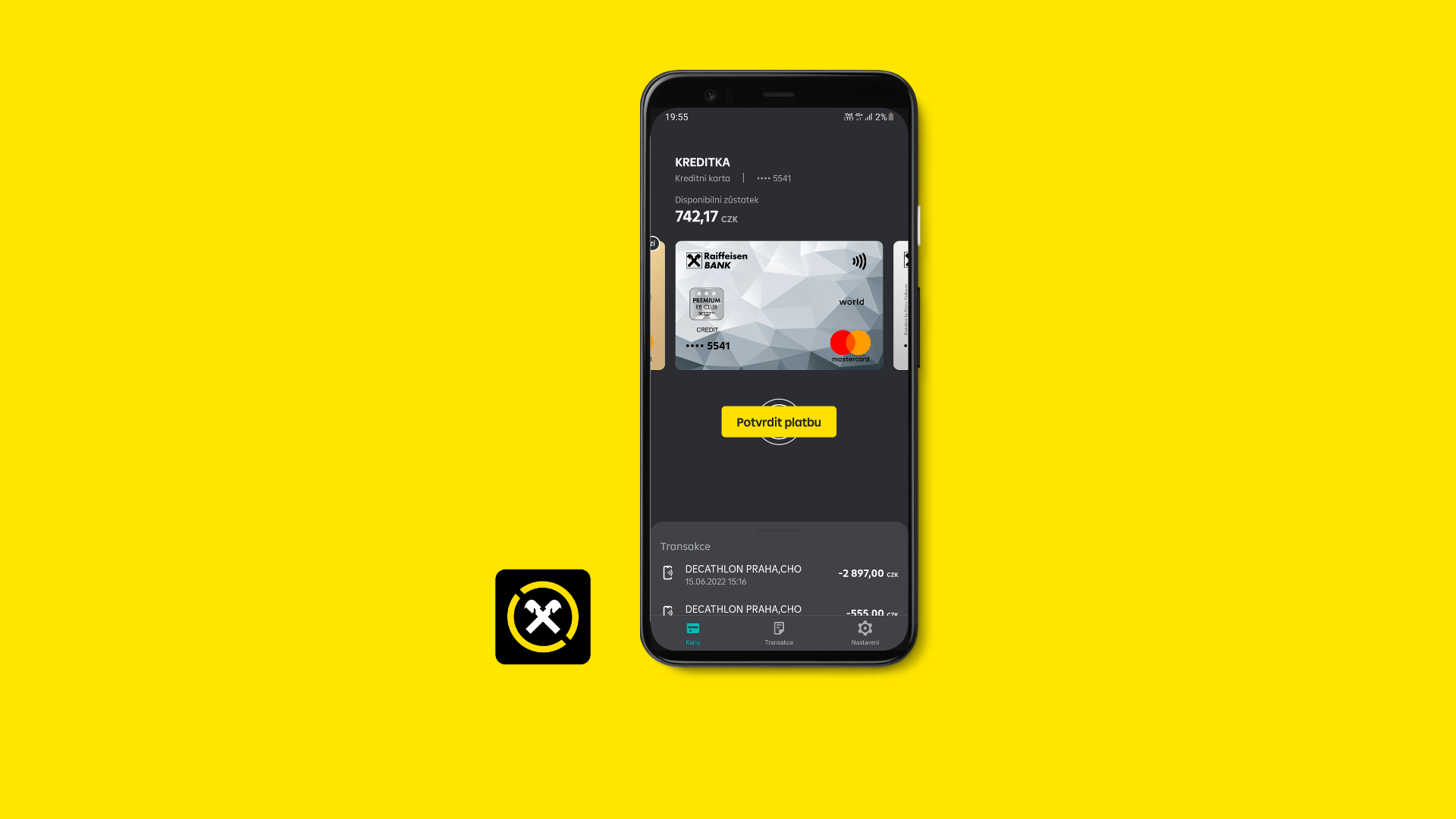
Use your mobile phone for fast, convenient and easy payments.
Pay quickly and conveniently at contactless terminals by waving your mobile phone that you always keep at hand
You can also use your mobile phone to make fast and secure ATM withdrawals
The application offers a convenient overview of the transactions you made with your mobile phone
You can keep all your cards in the telephone without having to remember their PINs
Go shopping without your card. All you need to make fast, convenient and easy payments at merchants is your mobile phone.
To pay with your mobile phone, you need an Android 7.0 phone or newer with NFC support, a MasterCard debit or credit card and RaiPay application installed on the phone.
From October 2021 available also on Huawei AppGallery.
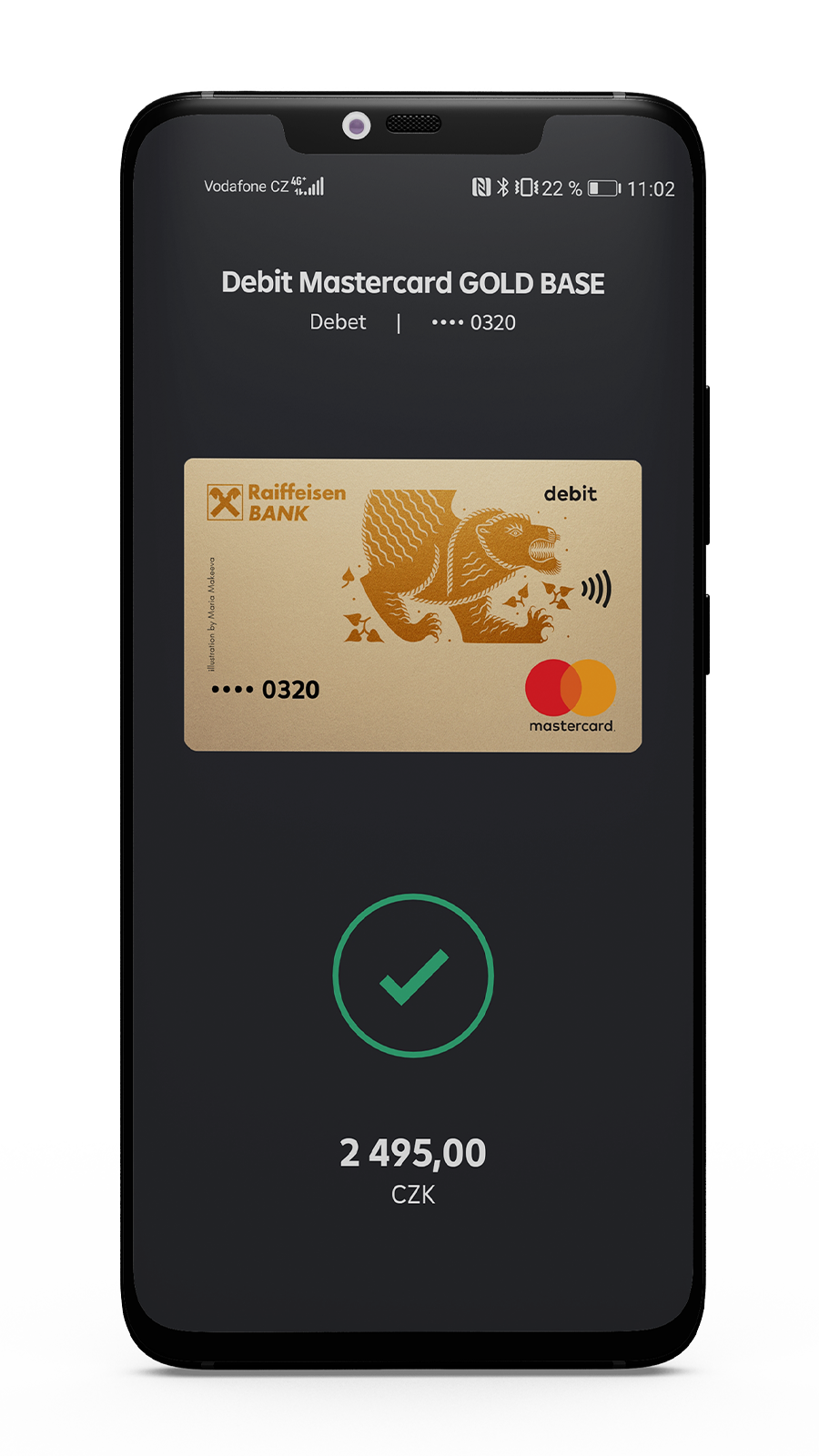
Acivate all your cards in the app and have them always at hand.
Any of your cards can be set as your default cards in the application. If you wish to use another card for a particular payment, just select it in the application before holding your mobile phone near the payment terminal.
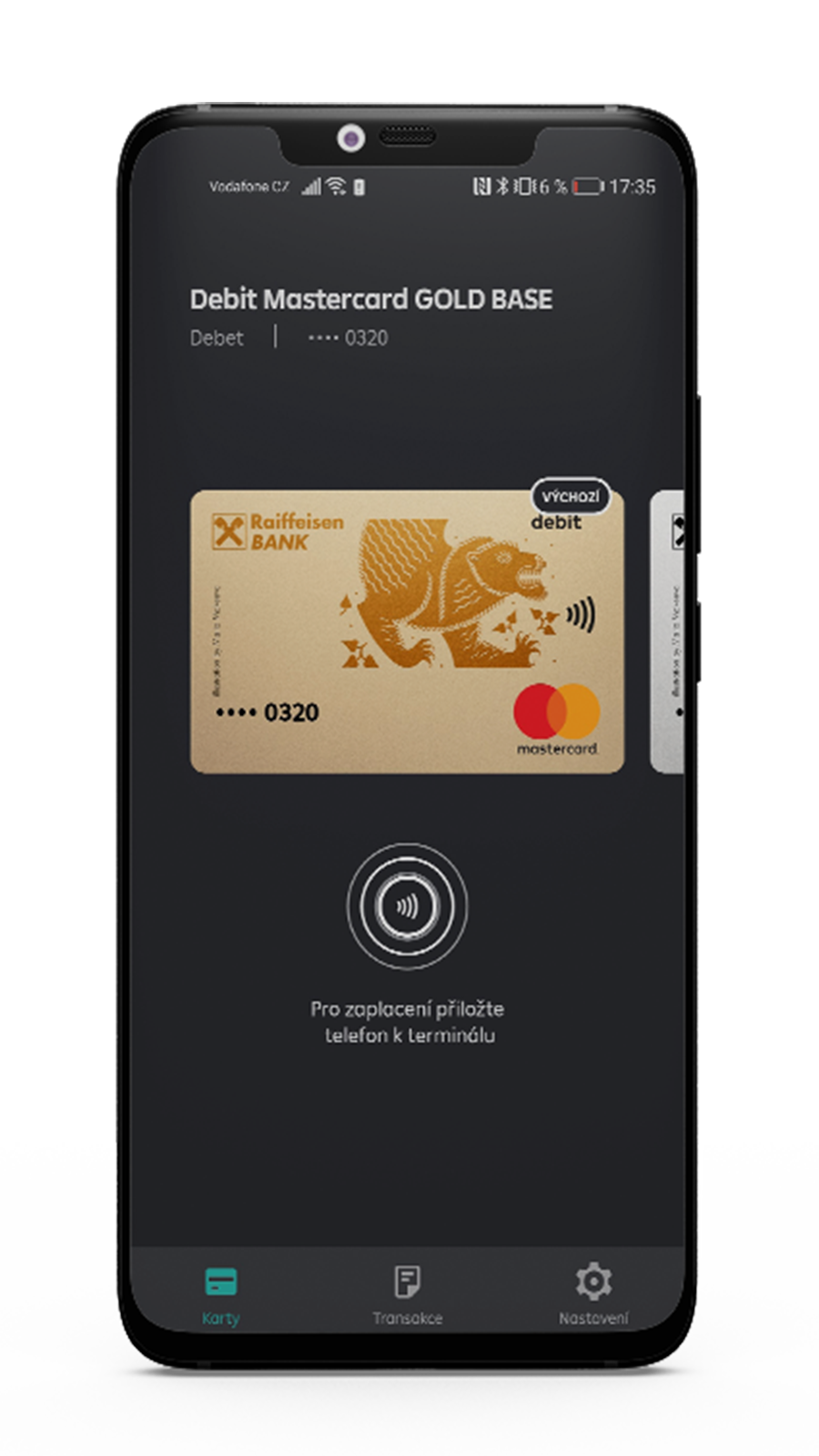
To keep your mobile phone payments always under control, all transactions made using your telephone can be seen directly in the application immediately after making the payment. This feature lets you always have a good view of the transactions.
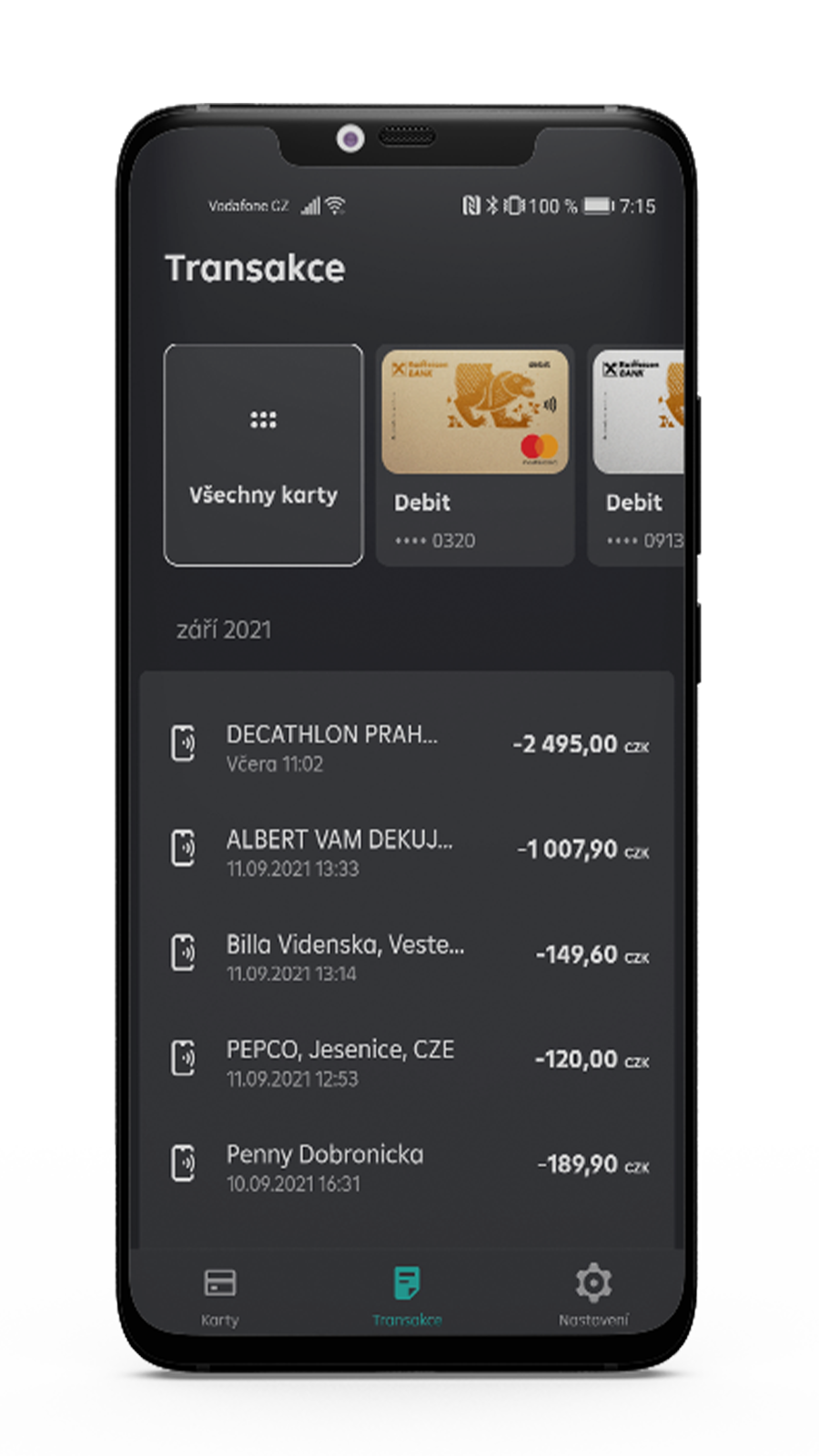
Go shopping without your card. All you need to make fast, convenient and easy payments at merchants is your mobile phone.
To pay with your mobile phone, you need an Android 7.0 phone or newer with NFC support, a MasterCard debit or credit card and RaiPay application installed on the phone.
From October 2021 available also on Huawei AppGallery.
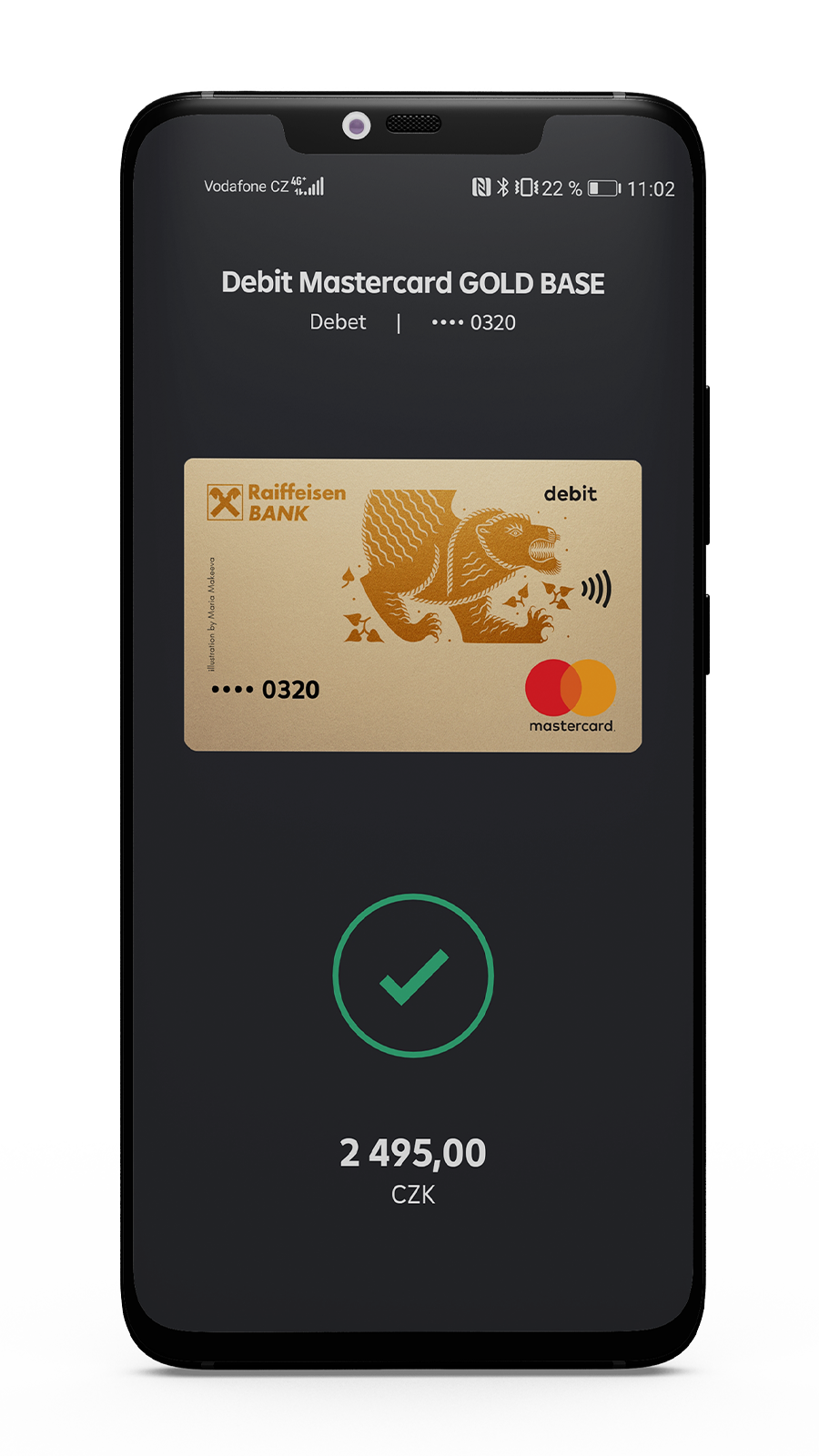
To pay with the application, you will need a mobile telephone with Android 7.0 operating system or newer with NFC support, activated mobile banking application of Raiffeisenbank and a MasterCard debit or credit card.
Download our application from Google Play or Huaweii AppGallery. Activate the app via mobile banking application of Raiffeisenbank into which you are automatically redirected. Set the password to the application (to authorize large payments) and enable authentication by fingerprint if supported by your device.
After activation of the application, all your MasterCard cards (debit and credit) issued by Raiffeisenbank are downloaded into the app. You just need to acivate the card or cards for NFC payments.
Once you have added your cards to the application, everything is ready and you can start using the application immediately. Use it to pay with your mobile phone at any point of sale supporting contactless payments.
There are 3 levels of security, that can be set up by user:
Pay Fast - you approach the device to the terminal and for lower amounts it is sufficient only wake up the phone. If the amount is higher, app will ask for additional authorization by password or fingerprint. Device must be once again placed closed to the terminal.
Pay Smartly - there is yellow button on the home page „Confirm payment“ which you tap on and pre-authorize the payment. Than you just place the device close to terminal and pay. For lower payments even this pre-authorization is not required.
Pay Safely - there is yellow button on the home page „Confirm payment“ which you tap on and pre-authorize the payment. Than you just place the device close to terminal and pay. Even for lower payments this pre-authorization is required.
You can use the application in traditional stores where you are used to pay using a contactless card, in the Czech Republic or abroad.
Place the back of the telephone near the terminal so that the NFC antenna is as close to the terminal as possible. Mobile phones have NFC antennas positioned differently (the position is slightly different even in various models of the same brand), so you need to try to find the position that works best with your mobile phone. Usually, the antenna is at the back of the telephone (most often near the battery or camera). A mobile phone case may prevent connections with the terminal in the case of telephones having a weaker antenna.
Hold the telephone near the terminal until the telephone beeps and displays the OK screen.
An initiated transaction can be seen in the activity list in the application.
Yes, you can use the application to pay at contactless terminals or withdraw cash from ATMs equipped with a contactless reader abroad as well; the procedure is the same as in the Czech Republic.
For the time being, this feature is not available in our application. However, we plan to add a functionality to create internet cards for online payments in e-shops. The functionality will be available in RaiPay next year.
Payments made with a mobile phone are subject to limits similar to those of the added card.
There are 3 levels of security, that can be set up by user:
Pay Fast - you approach the device to the terminal and for lower amounts it is sufficient only wake up the phone. If the amount is higher, app will ask for additional authorization by password or fingerprint. Device must be once again placed closed to the terminal.
Pay Smartly - there is yellow button on the home page „Confirm payment“ which you tap on and pre-authorize the payment. Than you just place the device close to terminal and pay. For lower payments even this pre-authorization is not required.
Pay Safely - there is yellow button on the home page „Confirm payment“ which you tap on and pre-authorize the payment. Than you just place the device close to terminal and pay. Even for lower payments this pre-authorization is required.
For all payments it holds without exceptions that you need to have sufficient balance and limits of the card and the card must be active when you make the payment. If the transaction has been declined, please check whether you meet the above conditions.
Also, technical error in NFC communication between the terminal and application is possible. In such case, try to repeat the mobile phone payment or use the plastic payment card, if all fails.
To withdraw cash from an ATM with RaiPay, follow these instructions:
At the moment, you may add all types of Mastercard cards issued by Raiffeisenbank, except for debit internet cards and debit or credit contactless stickers (or also older Vodafone credit cards). A list of all supported card types is provided below.
List of debit cards:
List of credit cards:
Yes, you can keep multiple Mastercard debit or credit cards of the supported types issued by Raiffeisenbank. You can distinguish between the cards in the application according to their image and card type or the last four digits of the card number.
One card is always set as the default card for payments that is used at all times, unless you open the application in the foreground and select another card.
Thus, if you wish to use another than your default card, just open the application and swipe to the one you want to use and then place the mobile phone at the terminal.
Yes, the cards issued by Raiffeisenbank are authomatically downloaded into the app once acitvated. After that you can choose which card you prefer to use for NFC payments and activate this card for NFC. There is no manual input of card details into app and no SMS verification which increases the security of the app usage.
No, RaiPay is only designed for MasterCard debit and credit cards taken out with Raiffeisenbank. Thus, cards of other banks or third parties (such as Edenred luncheon voucher cards) cannot be added to the application.
At the moment, only Mastercard cards can be used for mobile phone payments. However, the card offer is extensive and you will certainly find a card to suit your needs.
Application password is set up during application activation. Password can be changed in Settings menu Security & Passcode. Password is used during login into secure zone of the app with information about transactions, card details and settings. Password is used as well for additional authentication of higher payments. It is 4 digit number and you should select it properly and do not forget it. You cas as well use fingerprint biometry if it is supported by your device.
Yes, if the user set up possibility to authenticate using fingerprint in the Settings.
Call our NONSTOP infoline at 800 900 900, where we will verify your identity and assist you in resetting the password.
The application size is given by its part dedicated to secure NFC communications with the terminal, which are essential for its functioning.
The basic appearance is the dark mode. However, in Settings you can also choose the light mode if you find it more suitable (switch off the dark mode).
In application settings, just click “Set as default payment application”. Or, you can do the same directly in your mobile telephone settings under NFC and Payment.
We recommend that you select RaiPay as your default application for mobile phone payments and set up foreground application priority for it. This way you will automatically pay by RaiPay. If you need to make payment with a card stored in Google Pay, just run Google Pay, or a similar application, in the foreground. Of course, this can be done the other way around. Also, it is easy and convenient to open the desired application, RaiPay or another, before making the payment and set it as the default application in one click without the need for changes in the telephone’s system menu.
To use the application, you need a smartphone that supports NFC (via HCE or Host Card Emulation*) and runs Android 7 operating system or newer. The operating system version can be checked in your phone settings, as well as the NFC antenna. Or, check with the seller of your mobile phone or browse for information online.
From October 2021 we offer RaiPay as an exclusive bank in Czech Republic also for Huawe mobile phones operating with Huawei AppGallery (eg. P40 line).
*For some Xiaomi telephones, you need to set the wallet type to CHCE.
Yes, you can install the application on multiple telephones, you only have to add and verify the cards on each phone.
Data or Wi-Fi internet connection is required to activate the application or add cards to the application.
You do not need to be online when making payments or withdrawals, you only need to switch on your NFC antenna (we recommend that you keep the NFC antenna on, as it does not consume more energy). Open the application when you are online from time to time to allow for updates of the necessary security keys for payments (the number of keys in the telephone is limited).
Switching NFC antenna on is required for payments at merchants as well as for ATM withdrawals. The application cannot communicate with the terminal without this connection. We recommend that you keep NFC switched on, as it has minimum battery consumption.
The application cannot be used and payments cannot be made when your mobile telephone is switched off or the battery is dead. We recommend that you take into account such possibility in advance and keep one traditional payment card on you.
If you wish to use RaiPay, we recommend that you place the sticker somewhere else, such as on your key ring or your wallet. However, you can try having a contactless sticker on your mobile phone; just make sure that it is not on the same place as the telephone’s NFC antenna, as that might cause communication issues.
This may sometimes occur due to telephone settings or due to concurrently used payment applications (Google Pay etc.). Make sure that RaiPay is set as the default application for NFC payments on your telephone – in RaiPay Settings, click “Set as default application for mobile payments”.
If the debit or credit card is renewed, you do not have to add it again in the application. Thus, you will be able to use it for further payments.
If the card is not to be renewed, it will be unavailable for payments once expired.
We recommend that you call our NONSTOP info line at 800 900 900. At your request, we will block the application keys to prevent abuse.
To block your physical card, call our NONSTOP info line at 800 900 900. Blocking the card prevents mobile payments until you receive a replacement card and add it in the application.
If you are sure that your mobile phone is safe and you have other active cards on it, you can use such cards for mobile phone payments.
Payments or withdrawals are listed in statements or movement history by the number of the card used. Also, the movement detail or statement shows information that you have used our application instead of the card, for example that the payment was made with RaiPay merchant, etc.
After every successfully initiated transaction (payment or ATM sign in that ends with the “OK” screen), the application displays information about the transaction (date and time, amount or “OK”, etc.) to let you know that everything was alright. Should you feel uncertain about anything, give us a call.
Receipts from contactless terminals or ATMs do not state the number of your physical card, but the number of its digital form, which is different. However, you do not have to be concerned as it will be shown in your statements and movements as if you paid using the physical card.
First we started with our RaiPay Android application. However, we will launch Apple Pay in the upcoming months...
We opted for having our own Android application that we can develop according to our clients’ needs and over time to offer other payment services beyond Google Pay (such as payments anywhere on the internet, information about balances and transactions, PIN view for the physical card, etc.). On the hand, we understand that to some, Google Pay may be the preferred application and we do not exclude the possibility of offering it as well.
We understand that this convenient option is attractive to many of you. We are considering payments via the Czech Republic’s most widely used wearables, Garmin and Fitbit. Other payment methods used in other countries, but not certified in the Czech Republic yet (such as Samsung Pay) cannot be offered in near future.
There are 3 levels of security, that can be set up by user:
Pay Fast - you approach the device to the terminal and for lower amounts it is sufficient only wake up the phone. If the amount is higher, app will ask for additional authorization by password or fingerprint. Device must be once again placed closed to the terminal.
Pay Smartly - there is yellow button on the home page „Confirm payment“ which you tap on and pre-authorize the payment. Than you just place the device close to terminal and pay. For lower payments even this pre-authorization is not required.
Pay Safely - there is yellow button on the home page „Confirm payment“ which you tap on and pre-authorize the payment. Than you just place the device close to terminal and pay. Even for lower payments this pre-authorization is required.
You can use the application in traditional stores where you are used to pay using a contactless card, in the Czech Republic or abroad.
Place the back of the telephone near the terminal so that the NFC antenna is as close to the terminal as possible. Mobile phones have NFC antennas positioned differently (the position is slightly different even in various models of the same brand), so you need to try to find the position that works best with your mobile phone. Usually, the antenna is at the back of the telephone (most often near the battery or camera). A mobile phone case may prevent connections with the terminal in the case of telephones having a weaker antenna.
Hold the telephone near the terminal until the telephone beeps and displays the OK screen.
An initiated transaction can be seen in the activity list in the application.
Yes, you can use the application to pay at contactless terminals or withdraw cash from ATMs equipped with a contactless reader abroad as well; the procedure is the same as in the Czech Republic.
For the time being, this feature is not available in our application. However, we plan to add a functionality to create internet cards for online payments in e-shops. The functionality will be available in RaiPay next year.
Payments made with a mobile phone are subject to limits similar to those of the added card.
There are 3 levels of security, that can be set up by user:
Pay Fast - you approach the device to the terminal and for lower amounts it is sufficient only wake up the phone. If the amount is higher, app will ask for additional authorization by password or fingerprint. Device must be once again placed closed to the terminal.
Pay Smartly - there is yellow button on the home page „Confirm payment“ which you tap on and pre-authorize the payment. Than you just place the device close to terminal and pay. For lower payments even this pre-authorization is not required.
Pay Safely - there is yellow button on the home page „Confirm payment“ which you tap on and pre-authorize the payment. Than you just place the device close to terminal and pay. Even for lower payments this pre-authorization is required.
For all payments it holds without exceptions that you need to have sufficient balance and limits of the card and the card must be active when you make the payment. If the transaction has been declined, please check whether you meet the above conditions.
Also, technical error in NFC communication between the terminal and application is possible. In such case, try to repeat the mobile phone payment or use the plastic payment card, if all fails.
To withdraw cash from an ATM with RaiPay, follow these instructions: